Analyze Source and Target Folder Contents
Analyzing the Folder Contents
How to analyze the folder contents.
Please Note: This is an Optional Step, unless filtering items is needed!
a. Using the left side bar, select Analyze Folders:

In order to filter Target Folder items, the source and the target folders need to be scanned and analyzed.
First dialog that appears displays more information on this process, which may be a lengthy one:
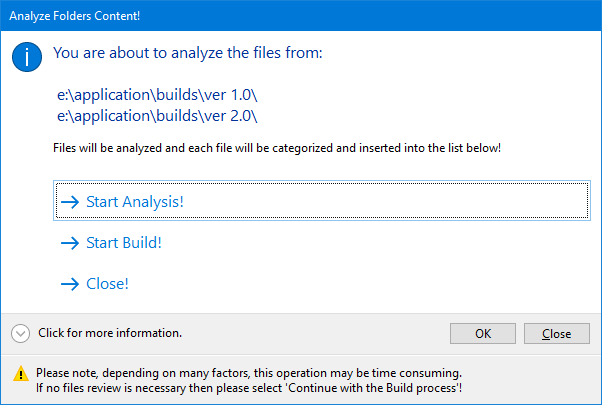
A progress indication appears if the Start Analysis is selected. This progress indicator shows the current item under analysis.
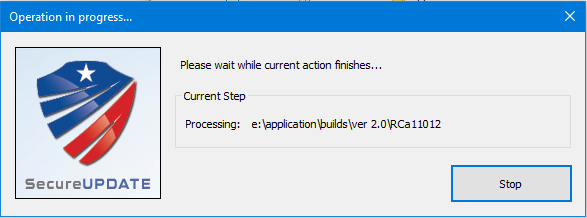
During the analysis of the folders, the files are separated into 5 major groups.
The groups are:
Group I - Empty Folder(s)
Group II - Same Item(s)
Group III - Copy Item(s)
Group IV - Copy Item(s)
Group V - Update Item(s)
Group VI - Empty Item(s)
Group VII - Compress Item(s)
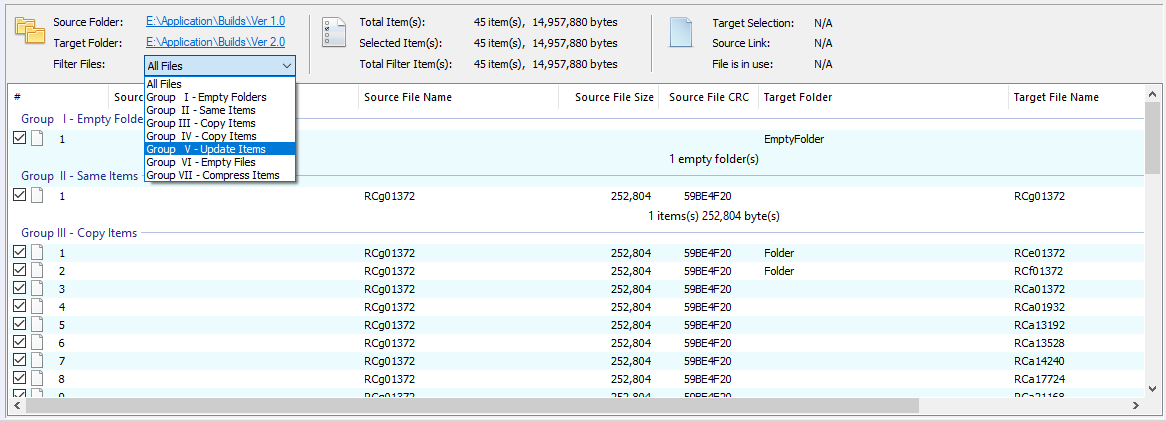
You can control empty files and empty folders, by selecting/un-selecting these options from the Build Settings page, under SecureUPDATE Settings.
If an item is deselected in the list view control it will not be further processed and inserted into the final SecureUPDATE archive. See more under list view control;
The results of the analysis process is registered into the Analysis window. see more under Output window;