Save and Save As Project
SecureUPDATE - Saving a New Project with the Wizard
Saving a New Project
To save an existing Project file, access the Main Menu from the Main Menu Icon, see here; select Save or Save As... to save an Project file
When 'Save' is selected, the project file will be saved with the following parameters:
a. Project will be saved in the folder defined by variables $PROJECT_SAVE_PATH$
c. File name saved is defined by $CURRENT_PROJECT_NAME$
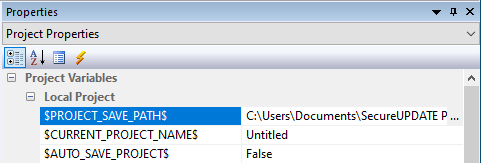
In case of 'Save As..." selection, it will open a regular Save As window which allows users to also specify a new folder and a new file name for that project.
Please be aware that 'Save As...' will modify the content of variables $PROJECT_SAVE_PATH$ and $CURRENT_PROJECT_NAME$